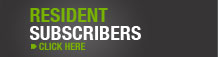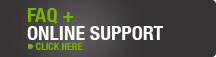Manual Registration Instructions
When you connect your computer to the Eleisure network, you use your web browser to register it. Since many non-computer networked devices don't have a web browser, it's not possible to register them in the same way. These devices can be registered manually.
1. Determine the MAC address of the device you want to register. A MAC Address is a 12-digit alphanumeric unique identifier that is assigned to a network adapter. See instructions for determining MAC address below.
2. Enter Your MAC Address Below:
(e.g. 00:12:3F:56:7A:9D)
4. Once you click "Submit", you will be brought to the signup page where you may fill out the registration form for your device.
5. After filling out and submitting your registration information, restart your device and you should be able to access the internet.
Determining MAC Address:
All devices that connect to the Internet, including gaming devices, contain a network adapter. Each network adapter has a unique code to identify it, known as a MAC address.
There is in fact, no need to manually register a PlayStation 3 because these devices have web browser capabilities. You may register your PS3 by attempting to access a web page using your built-in web browser. Upon doing so, you will be automatically re-directed to the Eleisure sign up page where you may enter in all of the necessary information for registration. If you are not getting the registration page, verify that your device has Internet connectivity. You may also try manual registration by using the form above to submit your MAC address.
Determine Your MAC Address:
1. Select Settings on the PS3 Home Menu.
2. Navigate down and select [System Settings].
3. Select [System Information]. Here you will find your MAC address. Be sure to note down the entire code, including colons.
These instructions were taken directly from PlayStation.com
1. Go to the System area of the Xbox Dashboard and select Network Settings.
2. Select Edit Settings.
3. From Additional Settings, select Advanced Settings.
4. At the bottom of this screen you'll see a heading called Wired MAC Address. Enter this 12-digit sequence into your WAP, router, gateway, or wireless bridge to create a wireless connection to your Xbox 360 console and a connected Xbox 360 Wireless Networking Adapter.
These instructions were taken directly from Xbox.com
1. From the Wii Channel menu, select "Wii Settings" (the round button on the bottom-left of the screen with "Wii" on it).
2. Select "Internet," then "Console Settings."
3. The MAC address of the Wii console is displayed on the first line.
These instructions were taken directly from Support.Nintendo.com